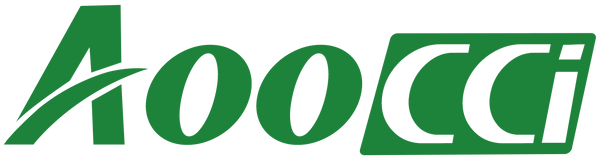- Connecting Box with Heat-unit
- How to use wireless CarPlay/Android Auto
- How to use multi-window
- How to use screencast
- How to use mirroring
- Connecting Box with Heat-unit
- Plugging one end of the cable into the USB port in your car. The USB port might be labeled with a smartphone icon.
- Plugging another end of the cable into the USB/Type-C Port in AI Box.


- After the box is powered on, the box will start automatically, and the boot screen will be displayed on your car screen.
- The first identification may take you some minutes. After the car screen shows the main interface of Box, the connection is successful.
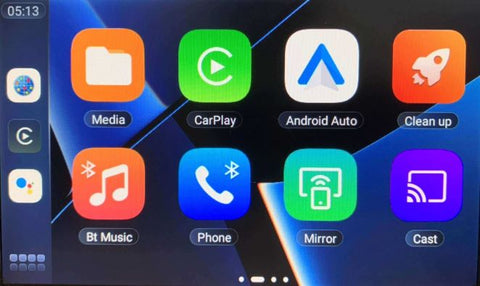
- How to use wireless CarPlay/Android Auto
- Turn on your phone's Bluetooth and Wi-Fi.
- Click CarPlay or Android Auto icon on the main interface of the Box to enter the interface to be connected.
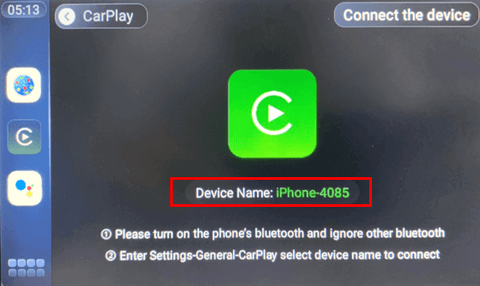
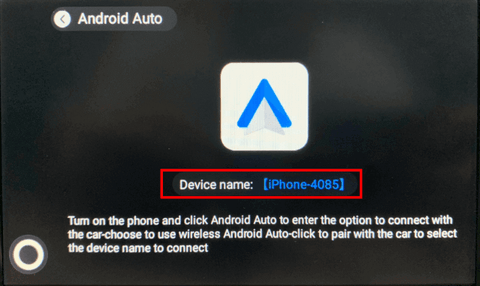
- Then on your Phone
- iPhone: Go to Settings > General > CarPlay, and select device name to connect.
- Android Phone: Click Android Auto to enter the option to connect with the car > Choose to use wireless Android Auto > click to pair with the car to select the device name to connect.
- How to use multi-window
- Tap the blank area to call out the Home Button. > Tap Home Button.
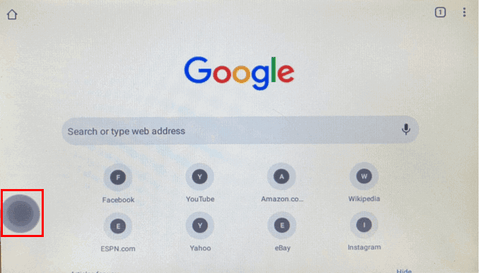
- Tap the multi-window button.
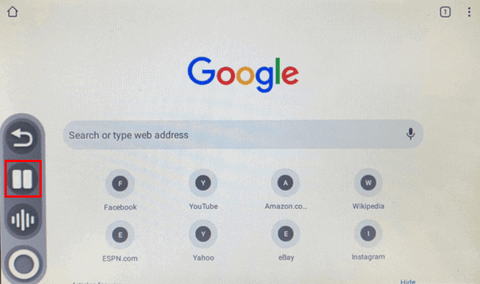
- Tap the app icon.
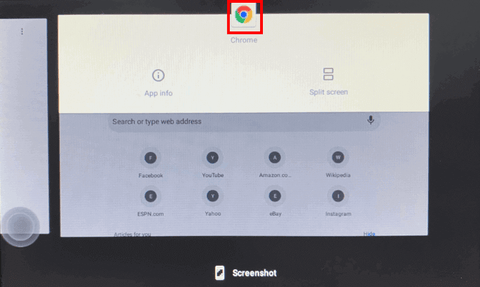
- Select another window you want.
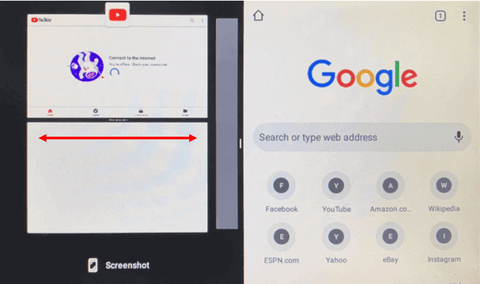
- How to stop multi-window>Press and hold the middle part to swipe left or right.
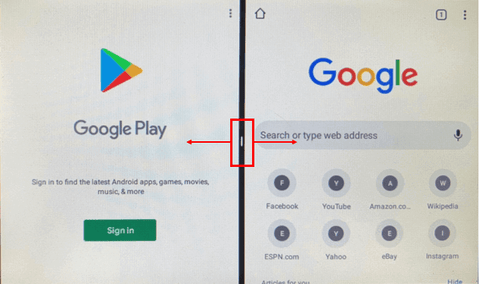
- Tap the blank area to call out the Home Button. > Tap Home Button.
- How to use screencast
Before you start, make sure the Box is connected to the same Wi-Fi network as your phone or the Box is connected to the phone's hotspot (Setting > Wi-Fi).- Tap Cast Icon > Check the device name in the upper left corner.
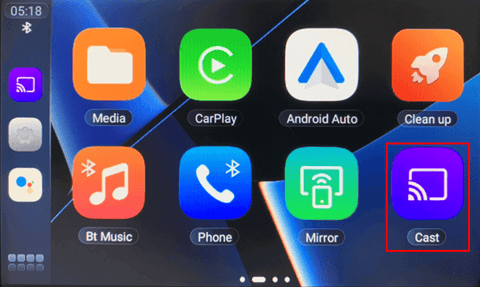
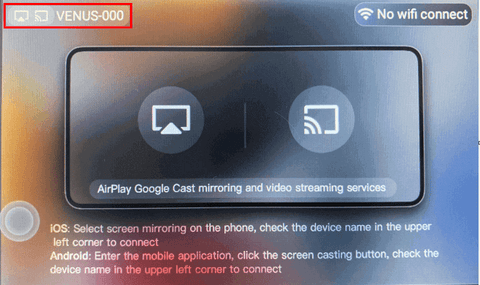
- Tap on the "Cast" icon in the app on your phone > Select the device name to connect.
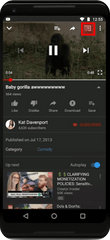

- Tap Cast Icon > Check the device name in the upper left corner.
- How to use mirroring
Before you start, make sure the Box is connected to the same Wi-Fi network as your phone or the Box is connected to the phone's hotspot (Setting > Wi-Fi)- Tap Mirror Icon > Select the icon that corresponds to your phone system

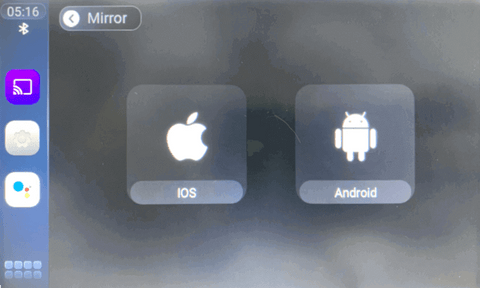
- Tap the “Screen Mirroring” icon on your phone > Select the device name to connect
- Tap Mirror Icon > Select the icon that corresponds to your phone system