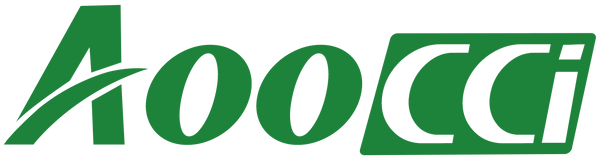When you use an Android phone to connect to a wireless box, you encounter problems such as green screen/mosaic.

Please try the following methods separately:
1. Please plug the wireless box into the wall charger or plug it in to the car, once the red light is on, connect the wireless box‘s wifi with your phone , then input 192.168.50.2 in your phone browser to log in the backend. Then check for update.

2. Use your Android phone, connect to wireless Android Auto, use your mobile browser, enter 192.168.50.2, try to change the resolution(Please try switching all the resolution options to see if there is a suitable one.), and then observe whether it is still pixelated.

3. Modify Android Auto video resolution (Developer)
1>Open the Android Auto app.
2>Scroll to the bottom and tap on the Version section to display the Version and permission info.
3>Tap on this section multiple times continuously.
4>You’ll be asked if you want to allow development settings. Hit OK.
5>Tap on the three-dot menu icon in the top-right corner.
6>Open Developer settings.
7>Go to Video resolution.